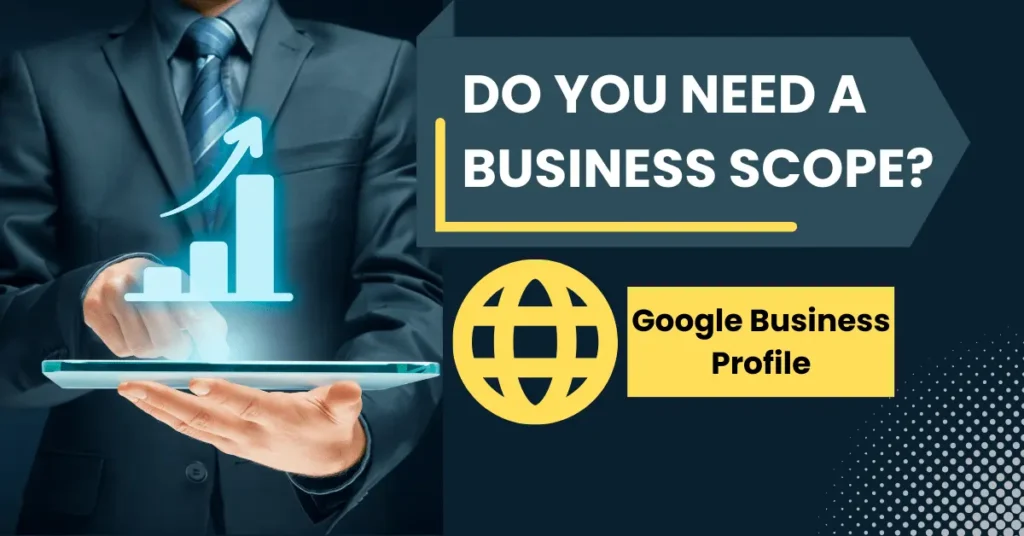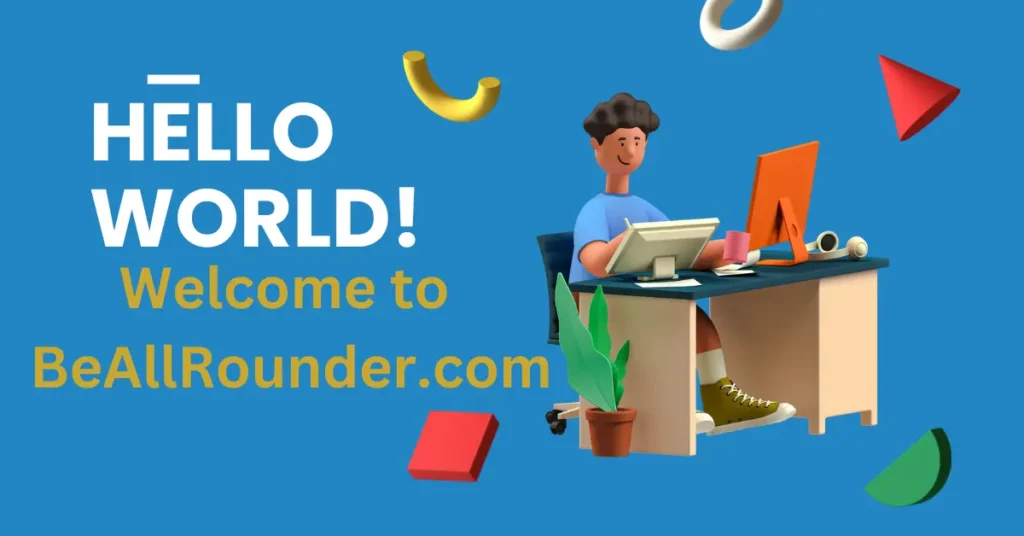Introduction
In the ever-evolving landscape of online business, having a robust online presence is non-negotiable. One powerful tool at your disposal is the Google Business Profile, a gateway to enhanced visibility and credibility. However, what if you don’t have a physical address but still want to tap into the vast potential that Google My Business offers? Fear not! In this comprehensive guide, we’ll walk you through the steps on how to create a Google Business Profile without an address.
Understanding the Importance of Google Business Profile
Before we dive into the intricacies of creating a Google Business Profile without an address, let’s highlight why this tool is indispensable for businesses. A Google Business Profile is essentially your digital storefront on Google, offering a snapshot of your business to potential customers. It appears in Google Search and Maps, providing crucial information like business hours, contact details, and customer reviews. This visibility can significantly impact your online reputation and, consequently, your bottom line.
Why You Might Not Have an Address
Not every business operates from a physical storefront. Freelancers, consultants, and online businesses often lack a brick-and-mortar location. In such cases, the absence of a physical address can pose a challenge when trying to establish a Google Business Profile. However, Google acknowledges the diverse nature of businesses and has provided solutions for those without a fixed address.
Creating a Google Business Profile Without an Address: A Step-by-Step Guide
Now, let’s delve into the step-by-step process of creating a Google Business Profile without an address:
Step 1: Sign In to Google My Business
Begin by signing in to your Google account. If you don’t have one, you’ll need to create one. Once logged in, navigate to the Google My Business dashboard.
Step 2: Enter Your Business Name
In the dashboard, click on “Add location” and enter your business name. This is a critical step, so make sure your business name accurately reflects your brand.
Step 3: Choose a Service Area
Since you don’t have a physical address, Google allows you to set a service area instead. Define the geographical region where you offer your products or services. This ensures that your business profile appears when users search for relevant services in that area.
Step 4: Select Business Category
Choose a business category that best describes your services. This helps Google match your profile with relevant search queries.
Step 5: Add Contact Information
Even without a physical address, providing contact information is essential. Include your phone number and website to facilitate customer communication.
Step 6: Verify Your Business
To boost credibility, Google requires verification. While a physical address isn’t necessary, you may be prompted to verify via other means, such as a phone call or email.
Step 7: Optimize Your Business Profile
Now that your profile is live, optimize it for maximum impact. Craft a compelling business description using relevant keywords to improve your search visibility.
Step 8: Utilize Google My Business Features
Take advantage of additional features, such as Google Posts, Q&A, and Reviews, to engage with customers and enhance your profile’s appeal.
Convincing Readers to Take Action
Creating a Google Business Profile without an address opens up a world of possibilities for businesses of all types. The increased visibility and accessibility can directly translate into more leads and revenue. Don’t let the lack of a physical storefront limit your online potential—leverage the power of Google My Business today!
FAQs: Unlocking the Potential of Google Business Profile
Q1: Can any business create a Google Business Profile without an address?
A1: Yes, businesses that operate without a physical address, such as online service providers and freelancers, can set a service area instead.
Q2: Is verification necessary for a business profile without an address?
A2: Yes, while a physical address isn’t required, Google may still prompt you to verify your business through alternative means, such as a phone call or email.
Q3: How can I optimize my business profile for better visibility? A3:
Craft a compelling business description with relevant keywords, and regularly update your profile with Google Posts and engaging content.
Q4: Can I still appear on Google Maps without a physical address?
A4: Yes, by setting a service area, your business can appear in relevant searches on Google Maps.
Q5: Are there any limitations to creating a Google Business Profile without an address?
A5: While you can enjoy increased visibility, some features may be limited compared to profiles with physical addresses.
Q6: What should I include in my business description for optimal results?
A6: Incorporate keywords that potential customers might use to find your services and highlight your unique selling points.
Q7: How often should I update my Google Business Profile?
A7: Regular updates, such as new Google Posts and responding to customer reviews, can help keep your profile fresh and engaging.
Q8: Can I change my service area after creating a business profile?
A8: Yes, you can edit your service area in the Google My Business dashboard as your business expands or changes.
Q9: Are there any additional features I should explore on Google My Business?
A9: Yes, take advantage of features like Google Q&A, Reviews, and Insights to further enhance your business profile.
Q10: Where can I learn more about optimizing my Google Business Profile?
A10: Explore Google’s official resources, such as the Google My Business Help Center, for in-depth guides and tutorials.